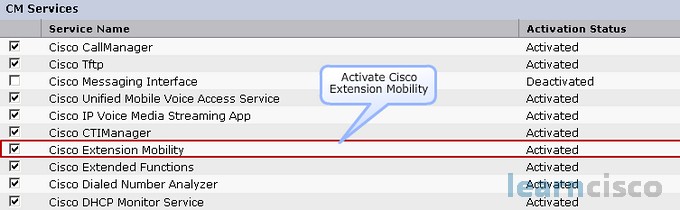
On the Communications Manager let’s look at Extension Mobility. Here’s a checklist of all the things we need to do.
For a complete step-by-step configuration guide you can check the corresponding activity under our CUCM training lab.
To activate the service we go to our Tools > Service Activation, and look for the Cisco Extension Mobility. That’s the first thing we need to do because by default it’s not activated. So we need to turn it on.
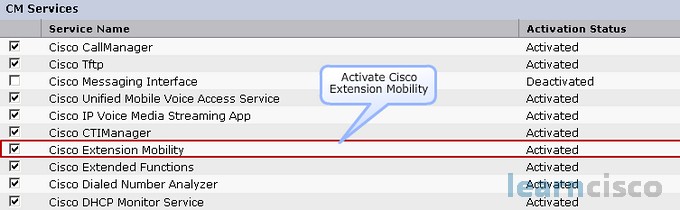
With Extension Mobility one of the things that we need to look at is multiple login behavior. Are we going to allow a user to login to multiple phones and leave it? Or do we want to say “hey you’re going to be denied, you got to go logout of that other phone you’re logged into”, or do we want it to automatically log that other phone out, so now we can log into the new phone that we walked up to?
We also want to make sure that Extension Mobility has a trusted list of IPs. This is a service parameter with IP addresses and hostnames that the Communications Manager uses to validate IP addresses of the source that’s requesting the login or logout. So it’s another security feature you could look at.
You also might want to clear the call log on that phone. This service parameter goes in and looks at that stored phone directory listing, you know the missed calls, placed calls, received calls and it clears it when the user manually logs in or out of a phone. So in other words I can’t see somebody else’s information. I think that’s a good parameter to set just for security reasons. It’s almost like clearing the cache in a browser so that the next person that walks up to that PC can’t see where someone else was going on the Internet.
We now need to add the service, so we go into Device > Device Settings and phone service. And this is where we can figure the Extension Mobility Service and we can give it a name and a description.
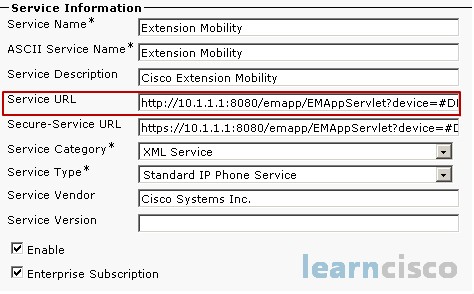
The URL that you see has to be spelled out exactly as you see it on screen, including uppercase and lowercase, so it is case sensitive. If you go into the Help functionality of the Communications Manager for that screen it’s going to show you that service URL – you can copy and paste it. That’s one of the ways that you can make sure that that service URL gets in there. Now in some instances it may wrap that URL and when it does that it adds an extra space, so double check and make sure it is identical to what it should be in that service subscription. Because if it’s not it’s not going to work for you. So we want to activate the Enterprise Subscription and set this service as an enterprise-wide default service for all of our IP phones. We want to make sure that every IP phone can subscribe to that service so we can login and logout because it’s one thing to have someone subscribe to the service they can login but then you also need to be able to subscribe to the service so you can logout of the system, so we want to make sure that that capability is there for everybody.
We need to create Default Device Profiles now, so you can see the type of phone because we’re going to select the phone model and the protocol. It could be Skinny, could be SIP. Then we’re going to set the default phone configuration for that phone type – what’s the softkey template look like, the phone button template. There’s different parameters that we can allow use of prime lines, we can have single button barge set. So we setup all of these default parameters so that now we have a profile for each independent phone. You’re going to create multiple ones of these. If you’re using two protocols, then you are really going to have double the phones because you might have to have a 7965 Skinny and 7965 SIP depending upon how your phones are setup in your environment.
Now we create the Device Profile and this goes into our configured phone lines and buttons. So we can configure the user-specific phone parameters and after the phone button template is configured then the appropriate buttons can be configured.
Now we want to subscribe the Device Profile to the phone service. We need to go in and say subscribe or unsubscribe the service from that individual phone. At this point what we want to do is make sure that all of these different phones have the ability to allow someone to login.
There is an Enterprise Subscription that goes beyond the scope of this course that you could setup which means that behind the scenes everybody is capable of accessing this service. It’s not necessary if we have an Enterprise Subscription setup but we don’t really talk much about that but it’s a way that you can get everybody subscribed to this service by default. Here we’re just saying on a case by case basis, we can go ahead and setup the subscriptions for the Device Profile for the phone.
Now hopefully we’ve got our users created because now we’re going to associate the users with their Device Profiles. So we create that end user just like we would under our User Management > End User and we can choose the Device Profile or profiles that need to be associated with this individual. So if we want to add on like a whole bunch of different phone models that this user can use and manage, this is where we would do that.
We now want to associate the phone with Extension Mobility so we go into Device > Phone, we look for the Extension Mobility information and we can see where we can enable or disable Extension Mobility. There’s also a few parameters, the logout profile, if we have set that up as a system parameter then we can choose that setting right here. And that’ll again enforce the type of login and logout that we want to have take place for a profile so what happens after the user logs out.
We now need to go out and subscribe our phones to the service. Again if we didn’t do the Enterprise Subscription solution that they don’t really cover in this course we need to go out to each phone and set this up. So we choose the Extension Mobility service and then we would enter the service name that we want to appear on the phone and now we have the ability to subscribe to that Extension Mobility Service. Now when you walk up to that phone and press the Services button it now has that capability.
These are the best CCNA training resources online:


Disclaimer: This site is in not affiliated with Cisco Systems, Inc. The reason for this site is to help you with your Cisco certification by covering the essentials you need in order to pass the CCNA exams.
We DO NOT provide braindumps! Feel free to contact us if you have any further questions or concerns.